User Guide - Creating Workflows
How to add a new Workflow
Read the instructions below to add a workflow. 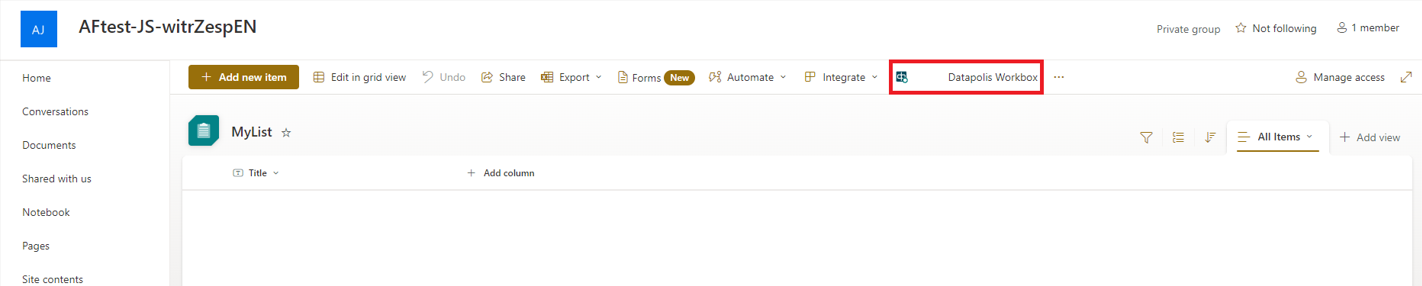
At first you have to click on Datapolis Workbox shown above. There will emerge a website where you can add workflows. The website looks like this:

You need to click a Create workflow, then a window will appear in which you have to fill in the name field and click the OK button.
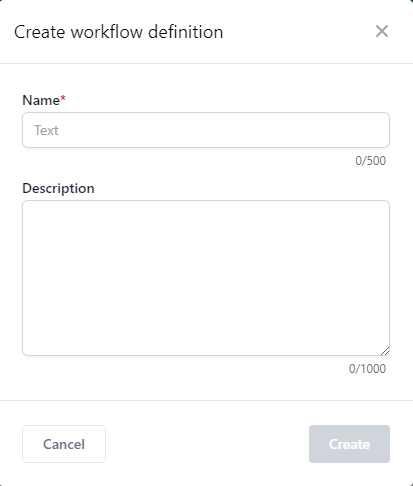
After filling in the fields you will be redirected to the designer, where the Workflow is shaped. The designer looks like this:
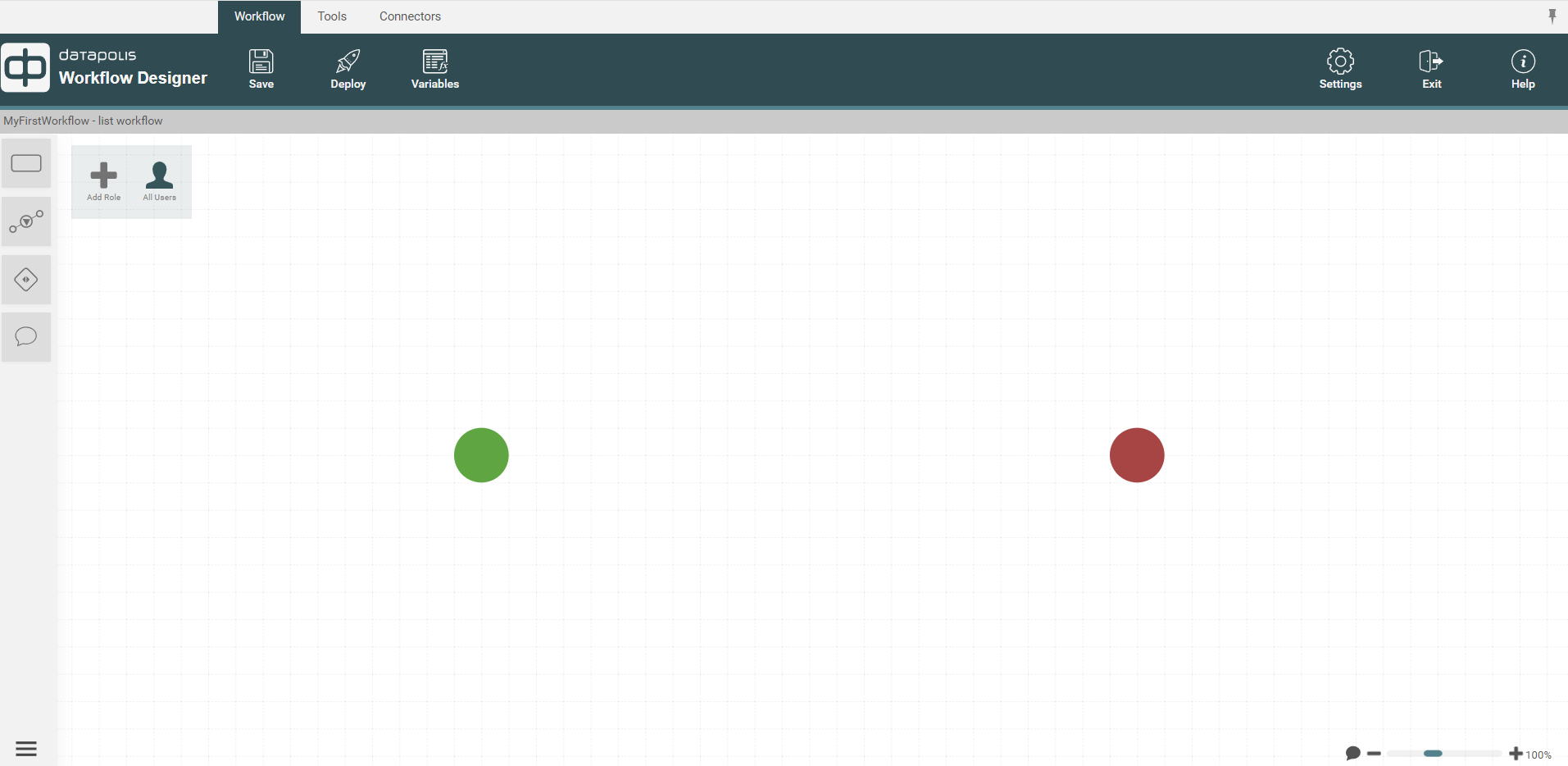
You need to complete the workflow elements such as states, actions, activities. In addition, the designer selects how to start the workflow. When our workflow is ready it should be deployed. By clicking deploy, the created workflow is first saved then deployed. It is recommended to use the Save button when creating a workflow. Thus you can save the changes. Due to this function, when creating a workflow, the changes made will not be lost.
Useful information
- More than one workflow can be defined for a given list
- All the workflows can be launched simultaneously
How to remove a Workflow
If you want to remove a workflow you have to click Delete button marked by the red frame in the screenshoot below. After clicking, a window will appear in which you have to confirm the delete action. When you click Confirm button the workflow will be deleted.

How to use the User's guide
Our guide for Datapolis Workbox and its features includes a table of contents, located on the left side. You can access information by selecting and clicking on a specific article in this table of contents. If you want to quickly find specific product information, use the search bar at the top of the website. Enter your search criteria in the designated search field.

For example, if we type "actions" into the search bar, a list of articles related to actions will appear. After clicking on the chosen article, you will be redirected to its website.

Preview of the list of Workflows
On the Datapolis Portal, you can view all workflows created for a given SharePoint list. This view displays the names of all workflows created for that SharePoint list. By clicking the Open in Designer button next to a chosen workflow, you will be redirected to the designer. There, you can see the workflow structure and edit it.
