User Guide - Creating Workflows
How to add a new Workflow
Read the instructions below to add a workflow.
![]()
At first you have to click on Datapolis Workbox shown above. There will emerge a page where you can add workflows. The page looks like this:

You need to click a Create workflow, then a menu side panel will appear on the right side, in which you have to fill in the name field and click the OK button.
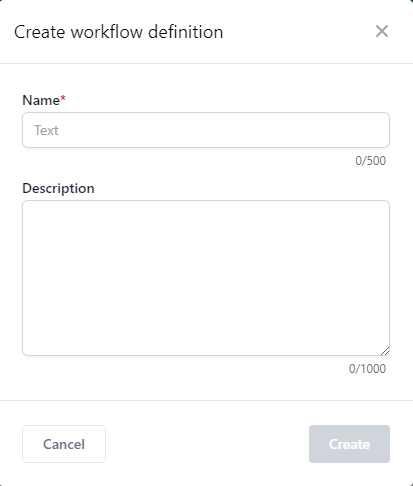
After filling in the fields you will be redirected to the designer, where the Workflow is shaped. The designer looks like this:

You need to complete the workflow elements such as states, actions, activities. In addition, the designer selects how to start the workflow. When our workflow is ready it should be deployed. By clicking deploy, the created workflow is first saved then deployed. It is recommended to use the Save button when creating a workflow. Thus you can save the changes. Due to this function, when creating a workflow, the changes made will not be lost.
Useful information
- More than one workflow can be defined for a given list
- All the workflows can be launched simultaneously
How to remove a Workflow
If you want to remove a workflow you have to click Trash Can icon. The icon is marked on the screen with a red frame. After clicking, a modal window will appear in which you have to confirm the delete action. When you click OK the workflow will be deleted.
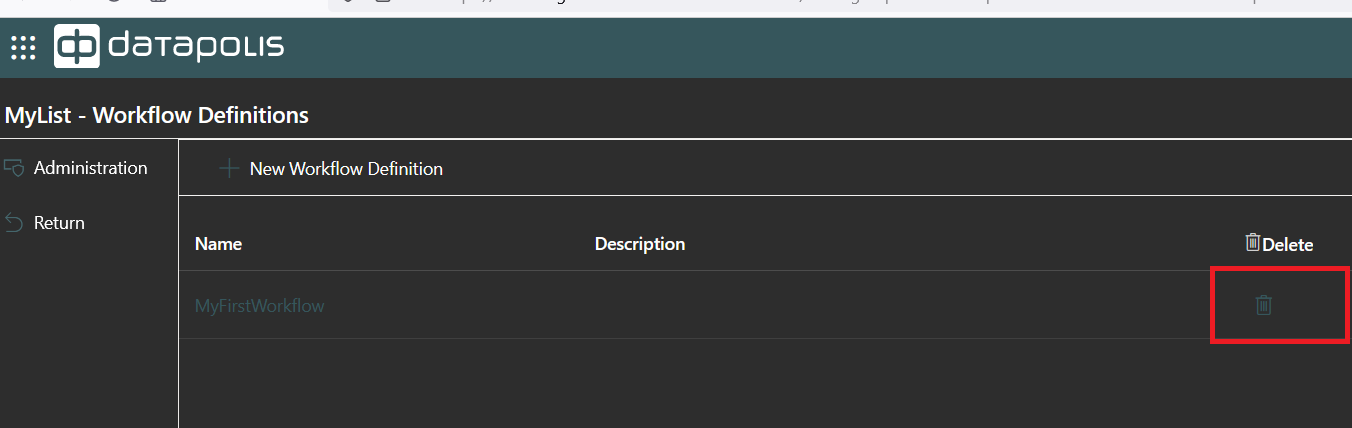
How to use the user's guide
Browse to the help pages by selecting pages in the table of contents to the left. To quickly find specific product information, enter search criteria in the search box above and click the search button.
How to use the user's guide
Browse to the help pages by selecting pages in the table of contents to the left. To quickly find specific product information, enter search criteria in the search box above and click the search button.
Preview of the list of Workflow
On the Workflow Administration you can see all created workflows for a given Sharepoint list. The view displays the names of all workflows created for the given SharePoint list. When you click on the chosen workflow name you will be reditected to the designer. Then you will be able to see how the workflow is struktured and also be able to edit it.