Business Logic Designer
Datapolis Workbox Designer is used to create a workflow diagram. The designer area looks as follows.
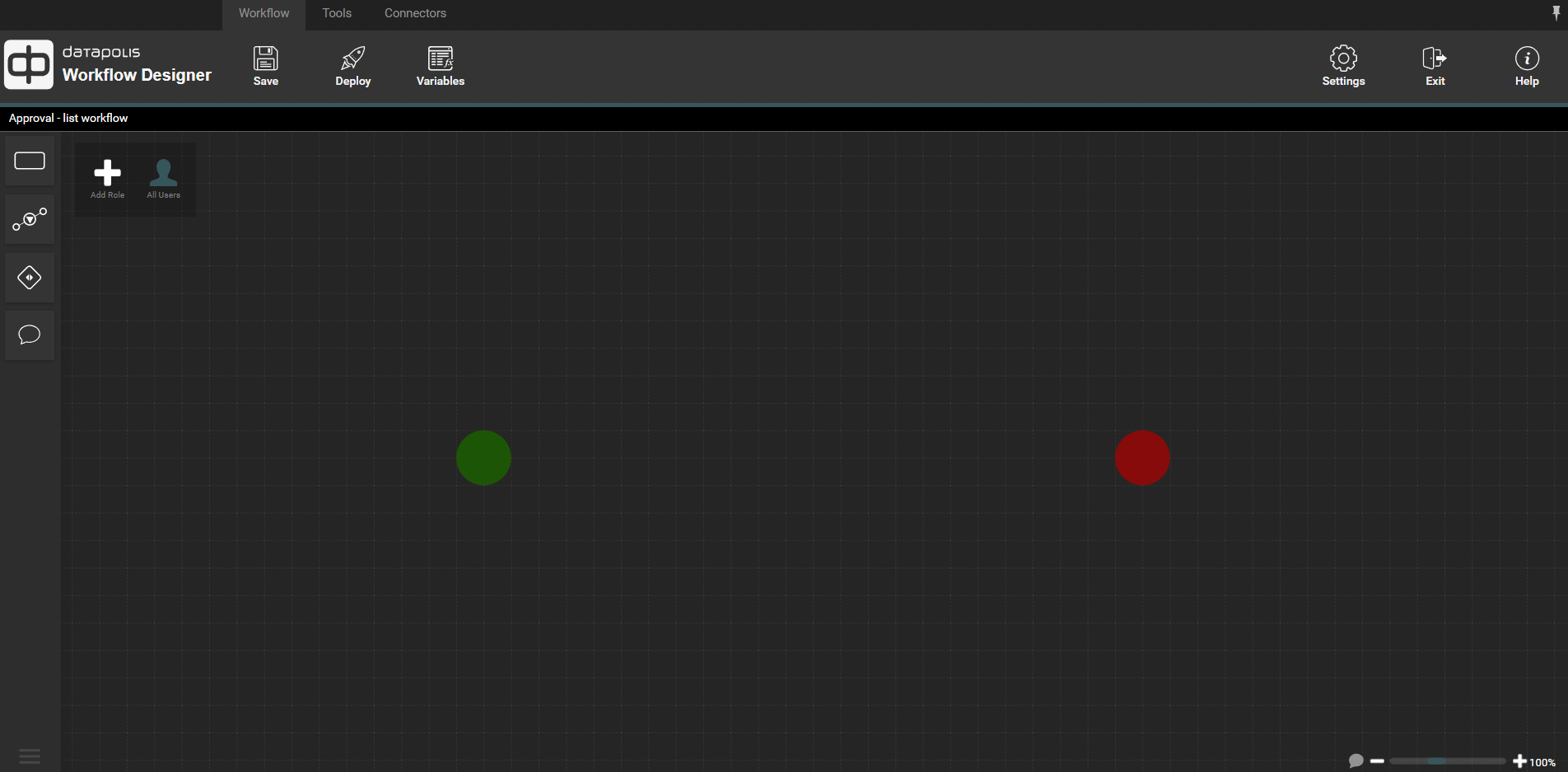
Let's learn the logic and the main types of Datapolis Workbox objects. The diagram below shows a simple “Approval” process.
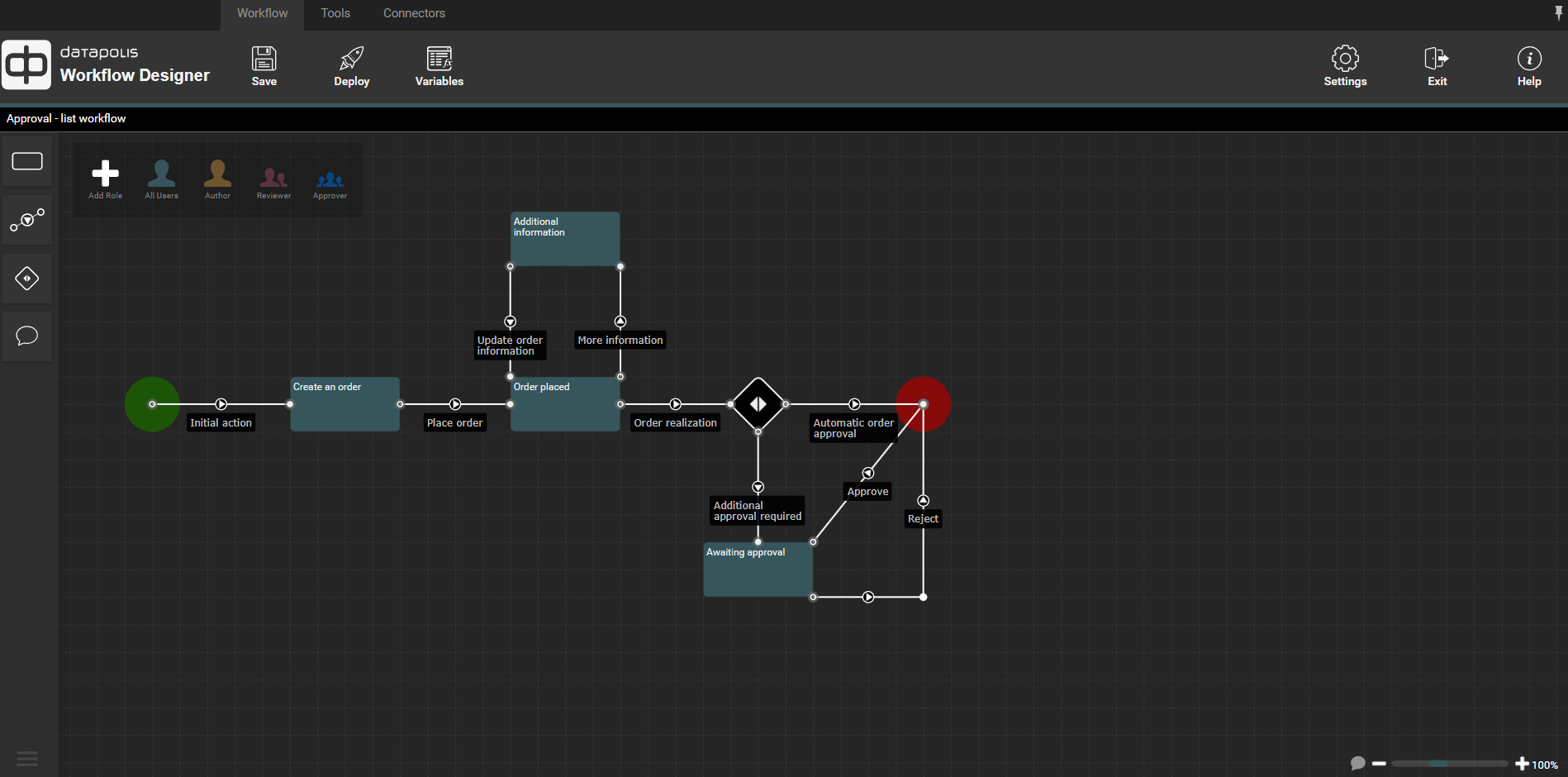
The diagram is easy to understand because you can only see the clear logic of the business layer. There are several basic types of objects that you need to know in order to understand the process.
Every workflow must have a beginning and an end. The beginning of the workflow is marked with a green circle, and the end with a red circle. Apart from the beginning and the end, states are important in the workflow. In the diagram, states are represented as rectangles.
States represent phases of the process. The screenshoot below shows the states. Typically, state names describe the phase of the process.
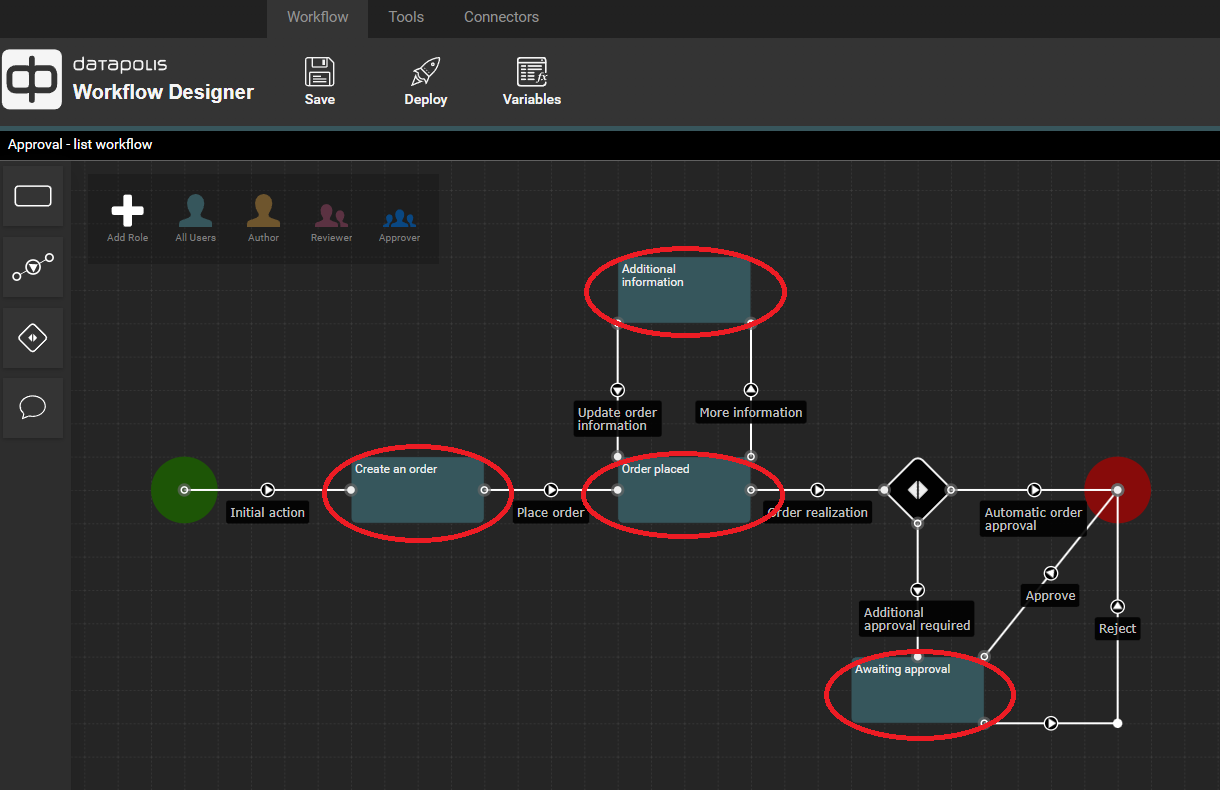
Here you will find more information about states.
The next objects in the Datapolis Workbox Designer are actions. Actions represent transitions from one phase state of the process to another. Actions represent transitions between states. In the workspace, actions are displayed as lines connecting two states. Since an action represents a transition between states, its direction is important. The direction is indicated by a small arrow within a circle. Actions define the rules for where the process can transition from a given state.
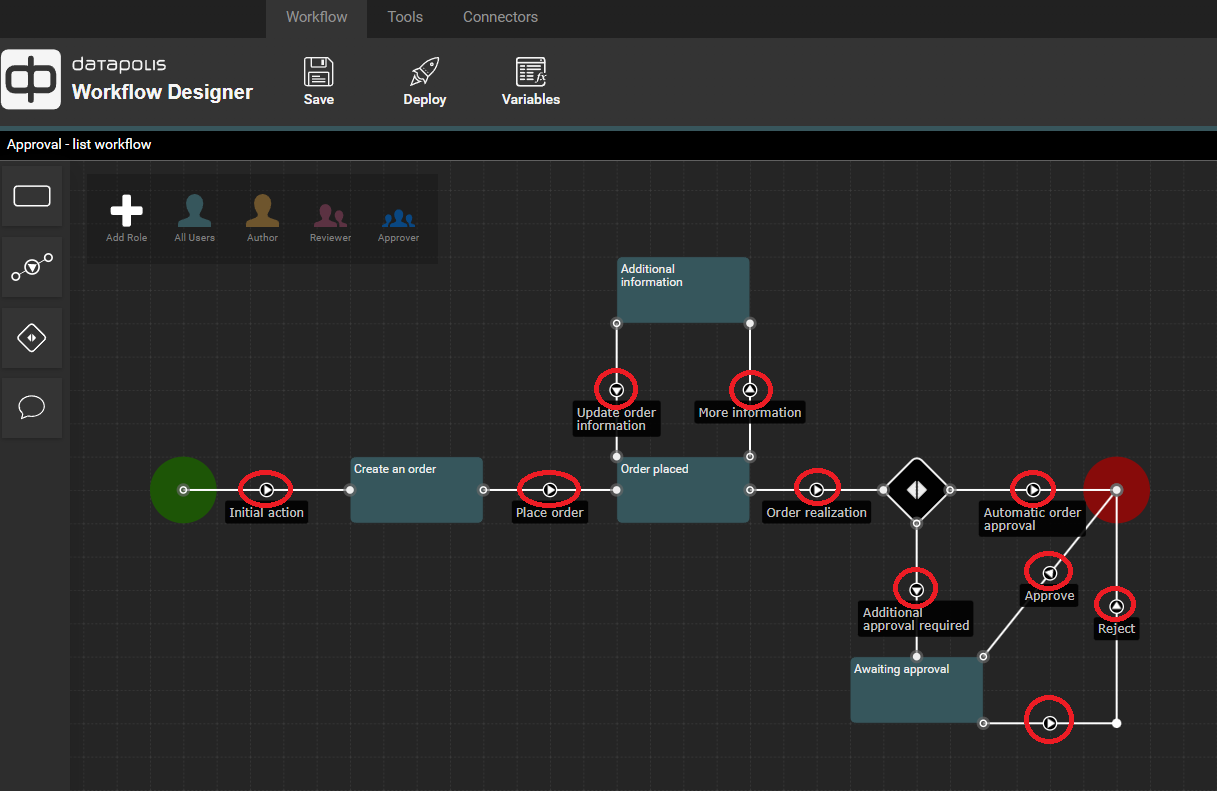
Here you will find more information about actions.
The next object in Datapolis Workbox Designer is decision. Decision allows you to automatically select the action to be triggered when the condition is met.
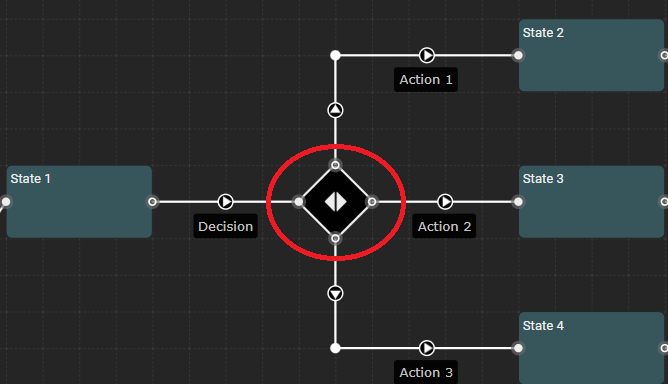
Here you will find more information about decision.
In the designer, you can create roles and assign them to individual workflow actions. This ensures that only the appropriate users can run a particular action.
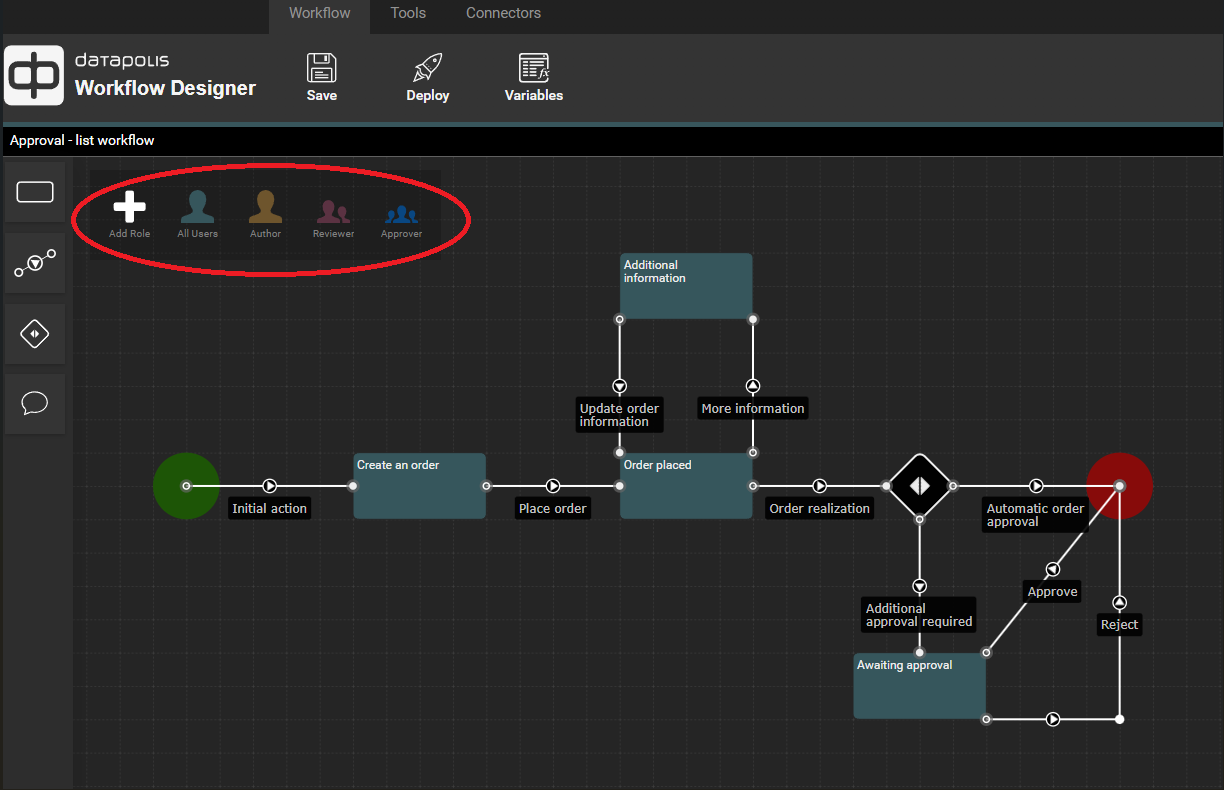
Here you will find more information about roles.
Characteristic for the designer are activities. Actions can have defined activities. Each action can have its own activities, a set of actions that will be performed when the action is triggered.
Here you will find more information about activities.