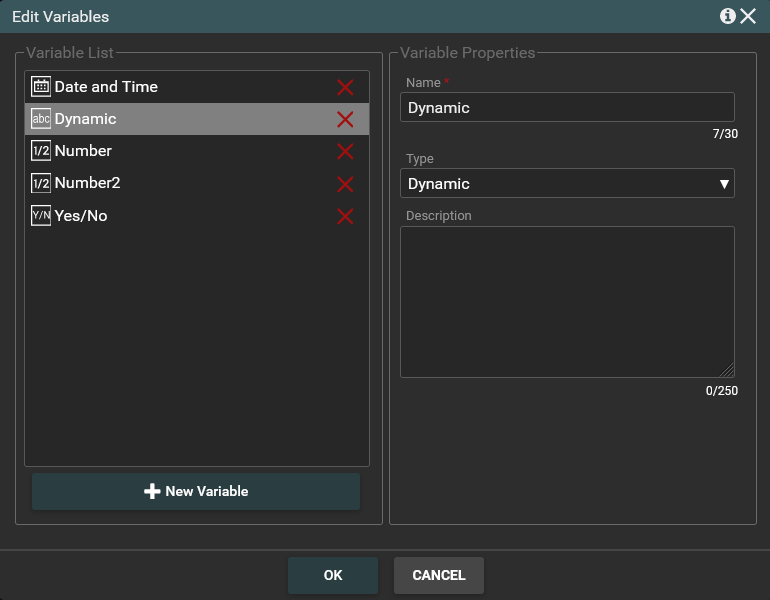Variable
Workflow variables are used to store information within the workflow.
Thanks to variables it is possible to ask user to provide some data in order to use it somewhere else in the workflow. Some activities return the result of their work, for instance the activity “Add item” returns the ID of the element it created.
How to add a new variable
Variables can be created in the Workflow variables window, which can be accessed from the toolbar.
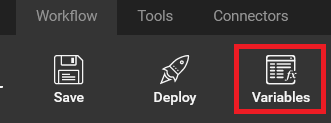
If you click on Variables button the Edit Variables window will be displayed:
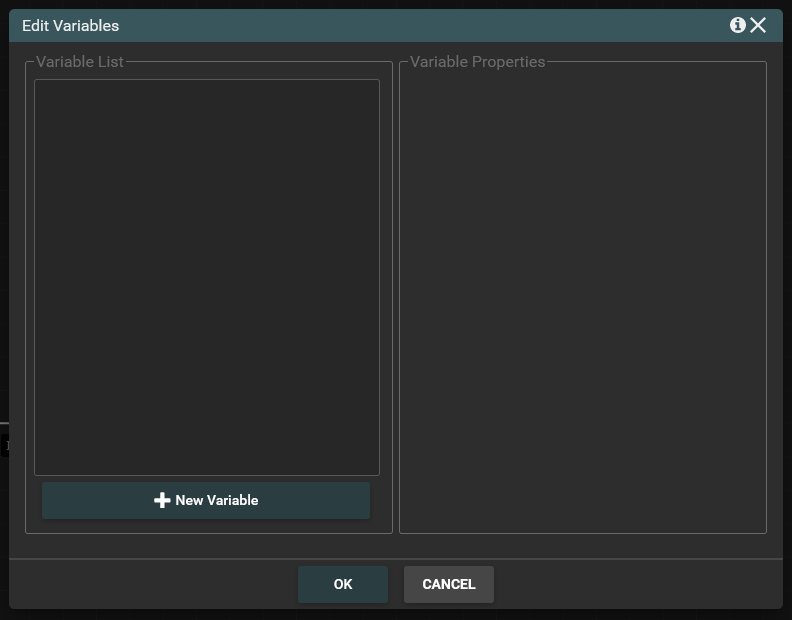
When you click +New Variable, new fields will appear in the window:
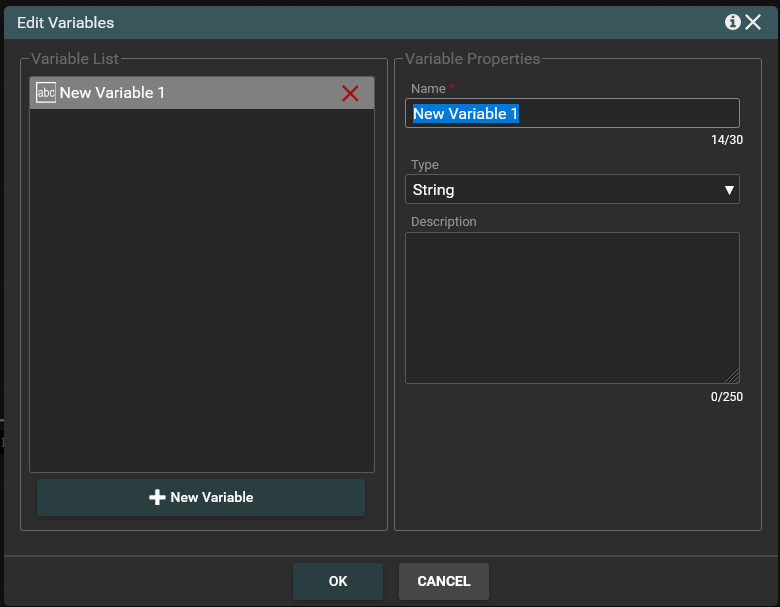
You can define variable name and specify its type. You can also write a short description. You can add one variable or more. After filling fields you should click OK button.
Several kinds of variables can be used in the workflow. Variable types are presented in the screenshot below.
Variables Types
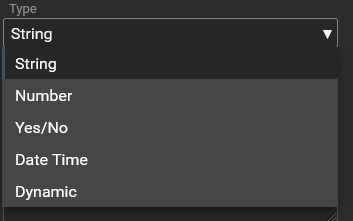
All added variables are visible in the variable list.
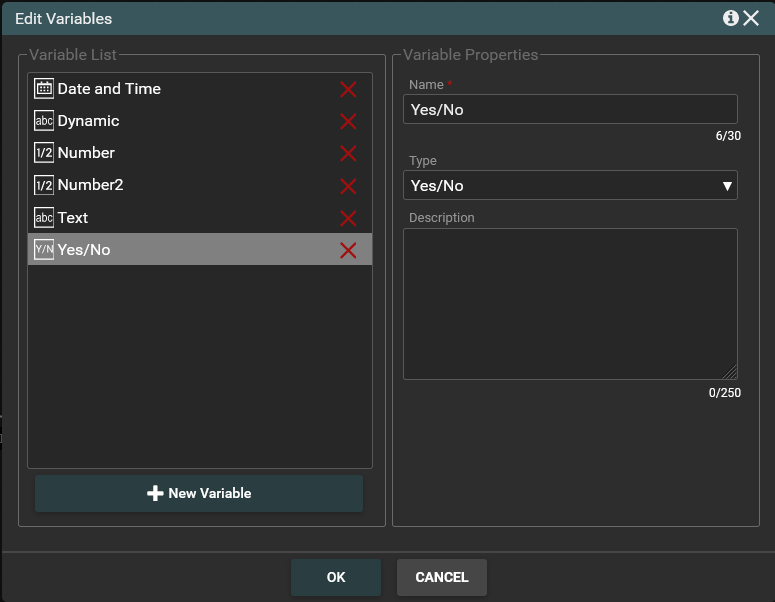
How to remove the variable
If you want to delete the variable you should click Variable button on the toolbar. The Edit Variable window will be displayed. Then you click on the X button assigned to the variable and click OK. If you just closed the window or press cancel the variable will not be removed.
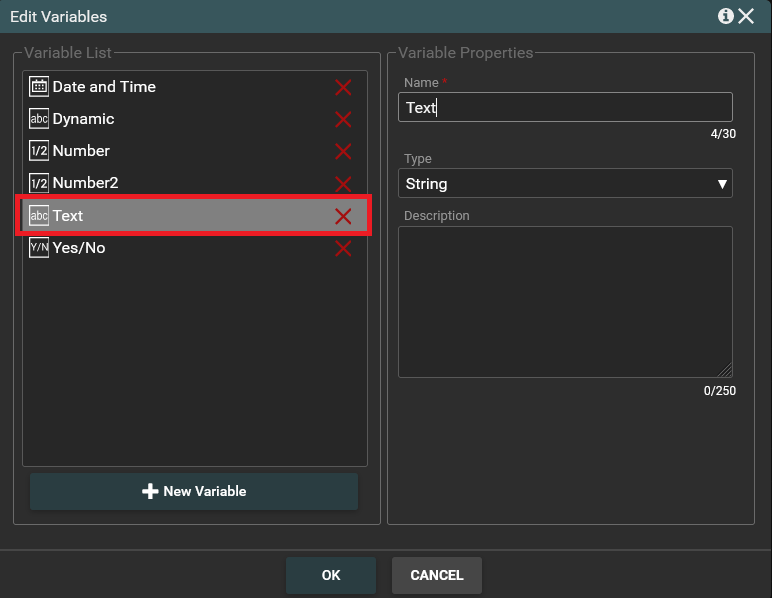
For example: We want to remove the text variable marked with a red frame. Click the X button assigned to the text variable and then the OK button. After clicking OK window will close.
We check if the variable has been removed. For this we enter again on variable editing window. The text variable has been deleted from the list. This is shown in the screenshot below.