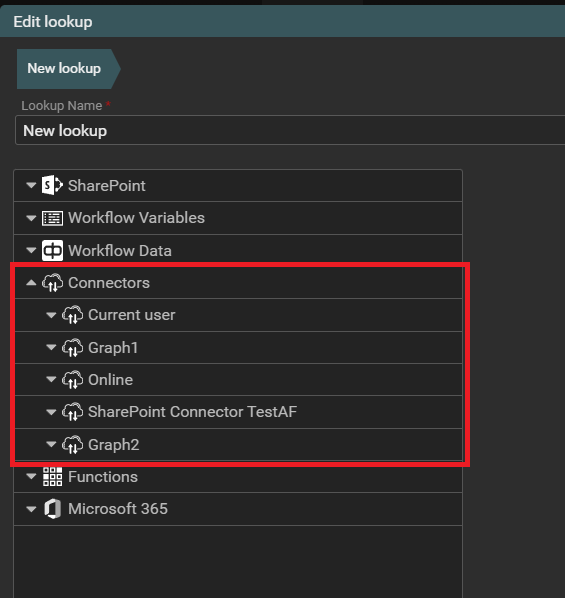Connectors
Connectors enable connection and collaboration between applications and some platform, e.g. SharePoint platform, or allow applications to access various Microsoft 365 cloud services. Connectors are tools that make it easier to transfer data, synchronize information, and automate various processes e.g. create documents, create lists or transfer files between systems.
The ability to add connectors has been implemented in our Datapolis Workbox product. The user can add connectors for SharePoint and for Microsoft 365.
To access connector settings in the designer, select Connectors and then Manage Connectors.
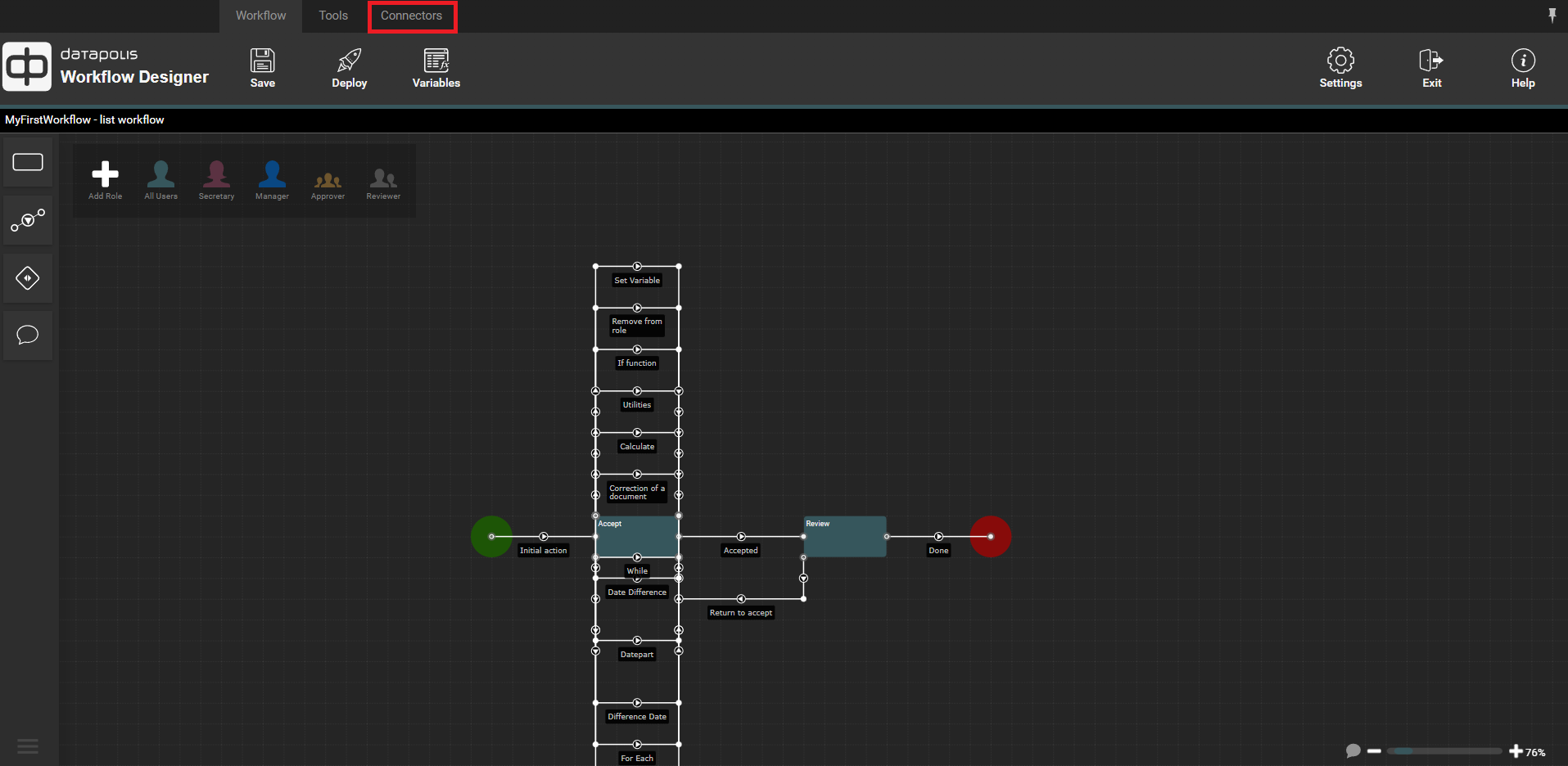

When the user wants to add a connector for SharePoint then he should press the Add Connector button in the Manage Connectors window.
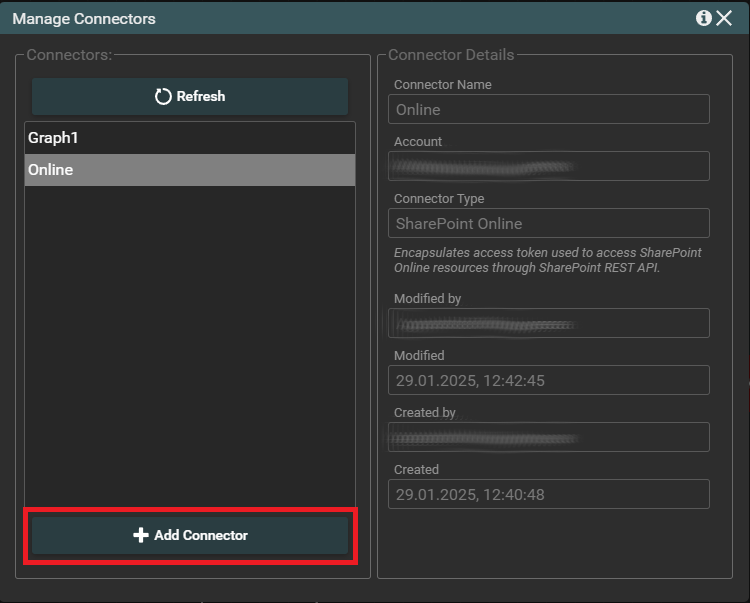
A smaller window will appear, where the user should select the type of connector, give it a name and press the Add Connector button.
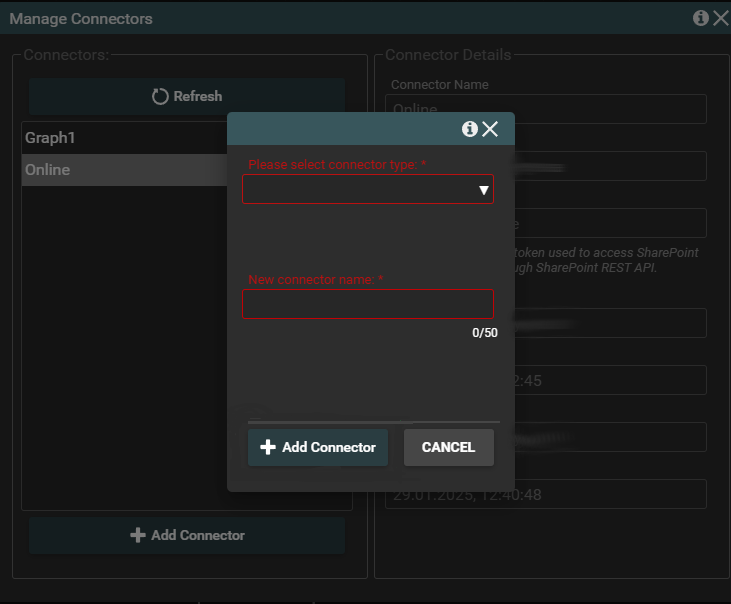
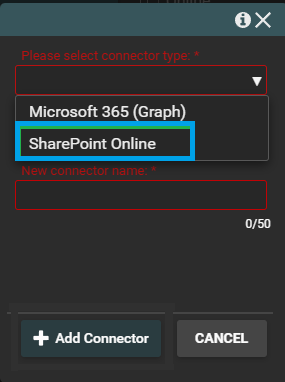
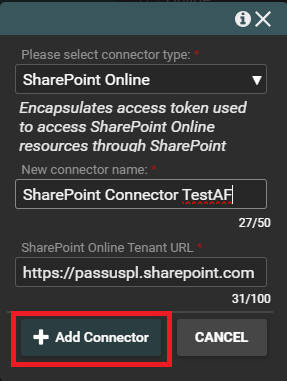
Then confirm the account of the user who adds the connector.
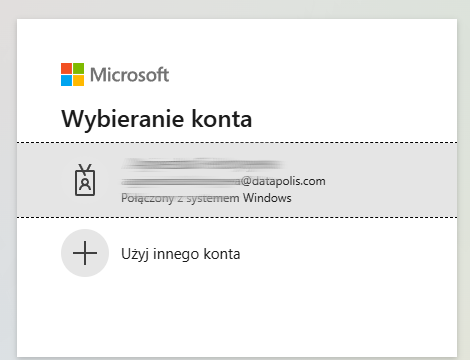
After a while we should see a message that the connector has been created.
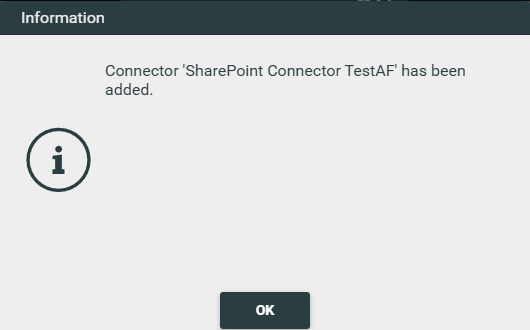
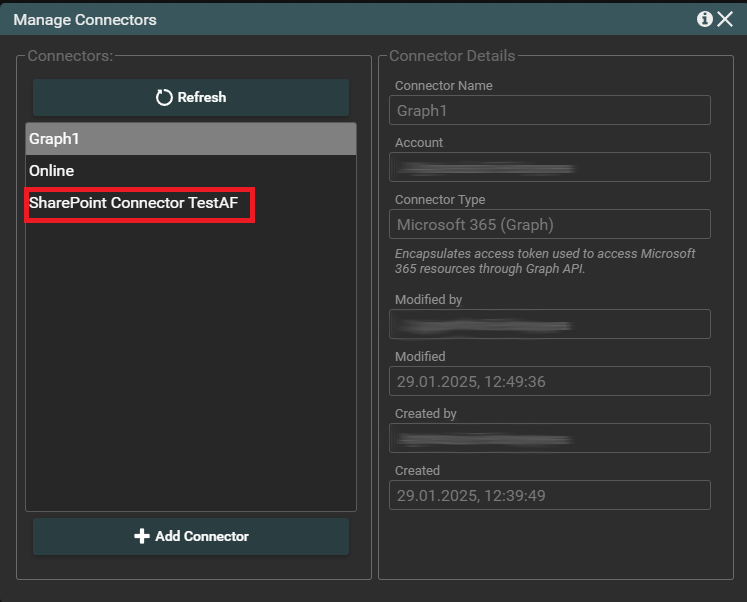
If the user wants to add a Graph connector, select this type of connector. Then give it a name and press the Add Connector button.
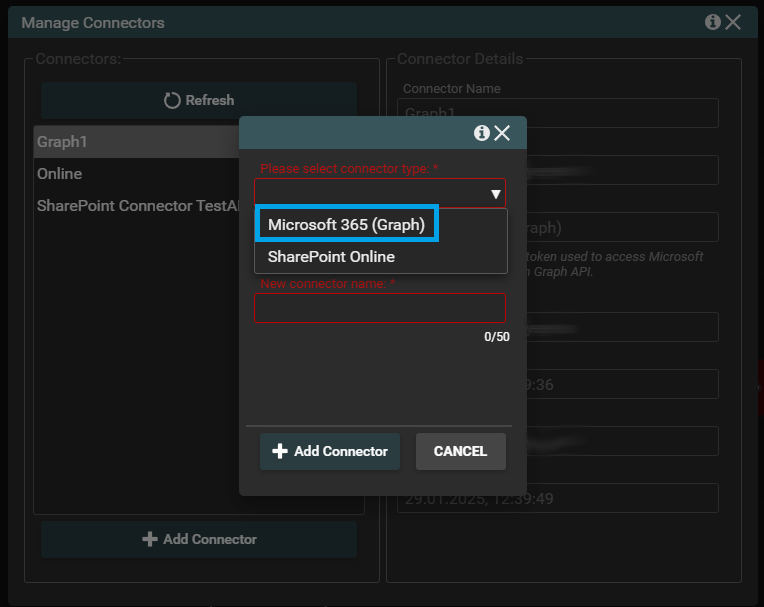
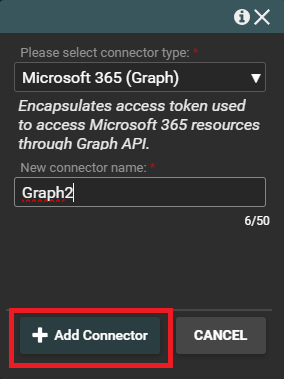
Then confirm the account of the user who is adding the connector.
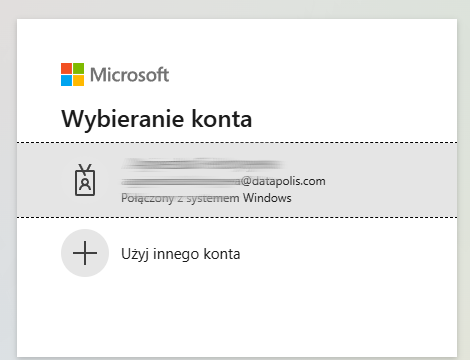
After a while, a message should appear that the connector has been created.
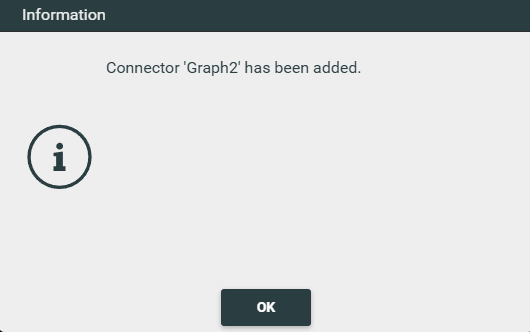
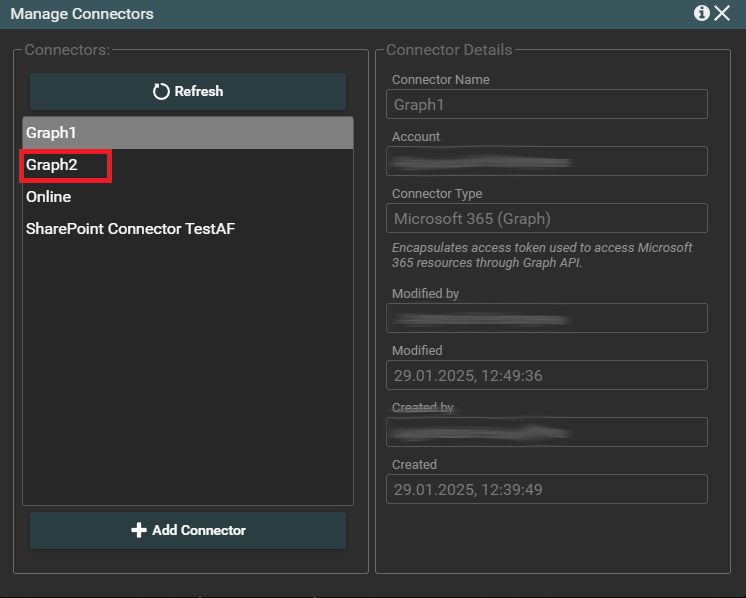
In addition, there is an option to use the Current user connector in Datapolis Workbox.
The Current user connector is used to get information about the current user who is logged into the system. This is a very useful tool that allows you to access data about this user.
Both the Current user, and SharePoint type connectors and Graph type connectors are needed when setting activity on actions. Current user type connectors are available for virtually any activity. SharePoint type connectors are available for SharePoint-related activities, while Graph type connectors are available for Microsoft activities.
Examples can be seen in the screenshots below.
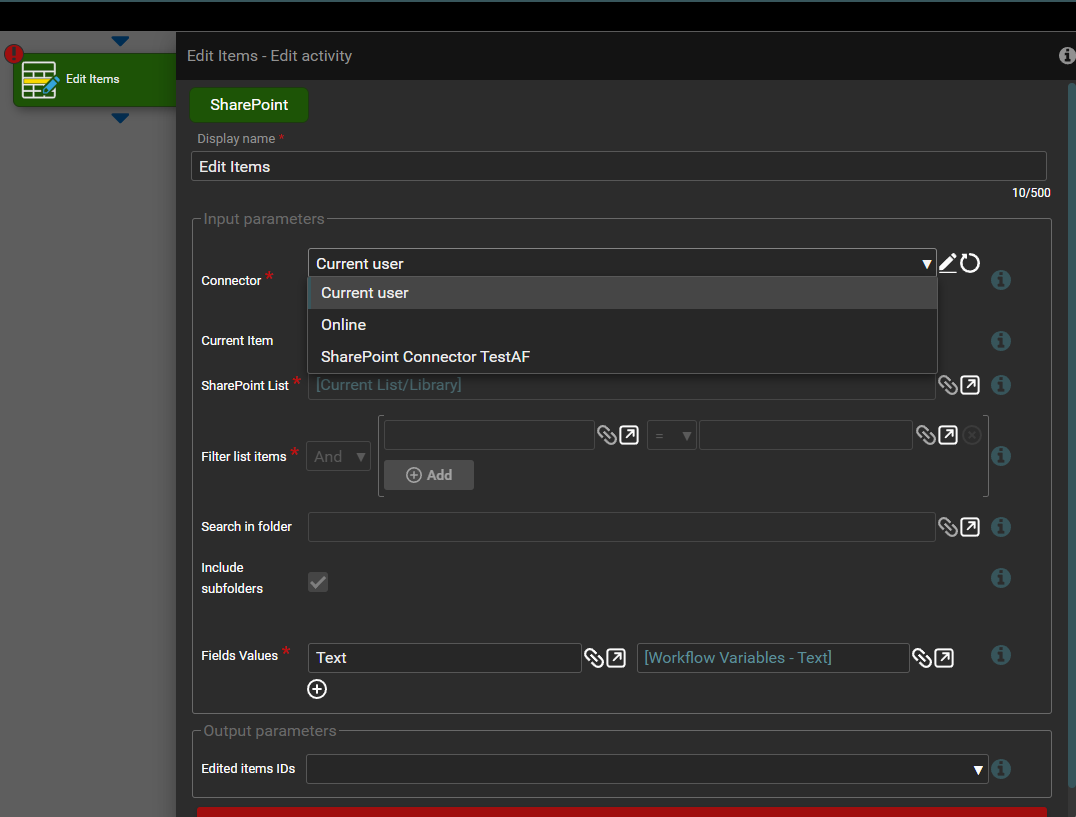
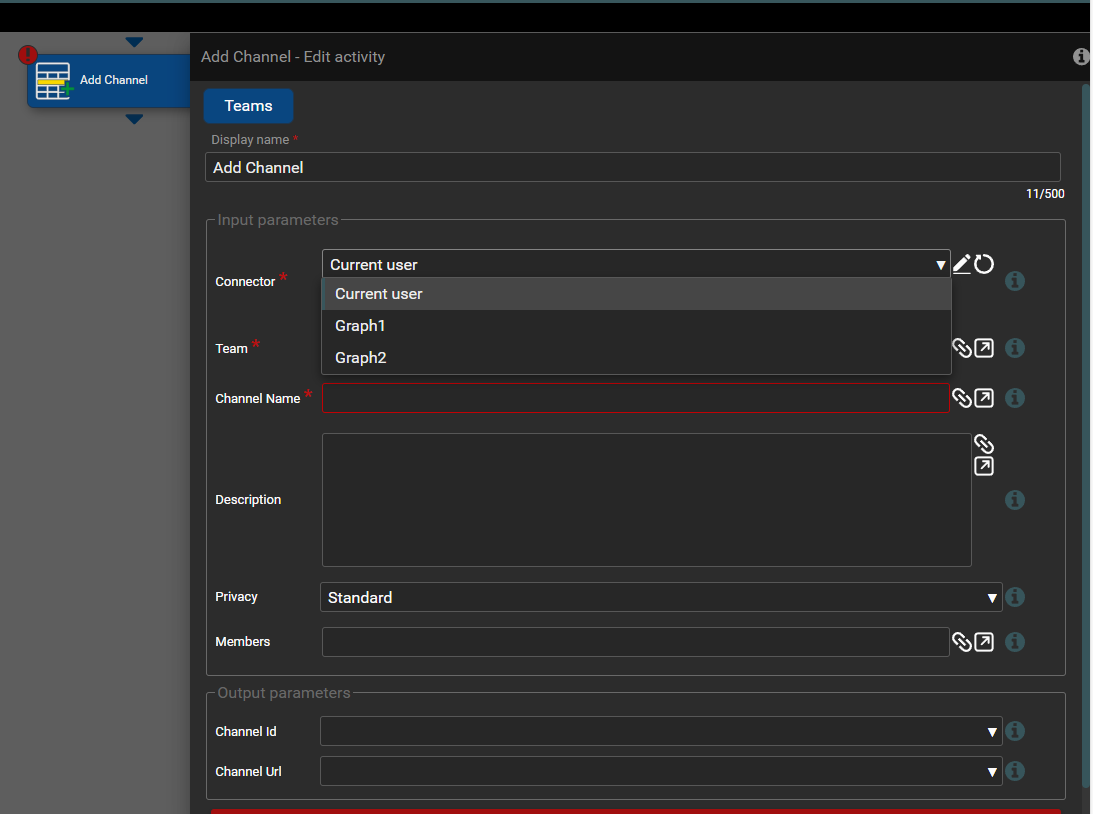
All connectors created and available in a workflow are visible in the lookup tree.