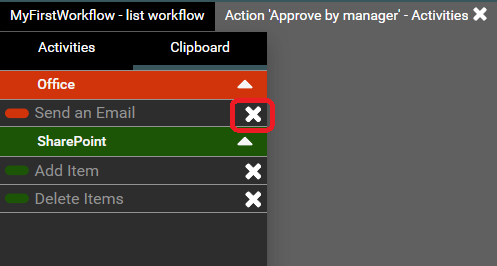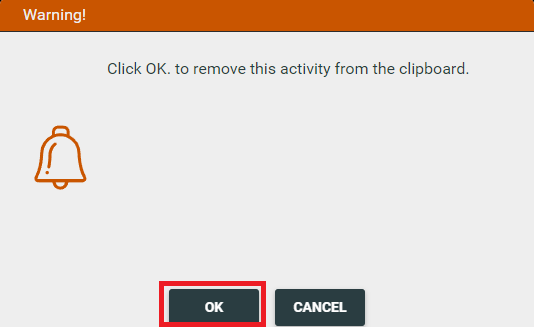Clipboard
Clipboard is useful for organizing activities. It allows you to store activities. If you want to use the clipboard first you should open a designer for the activity for the selected or any action. To access the clipboard, click the action icon in the menu that appears when you hover your mouse over an action.
![]()
You can also double left click on the action, which will open the 'Edit action properties' window. Then press 'Activities'.
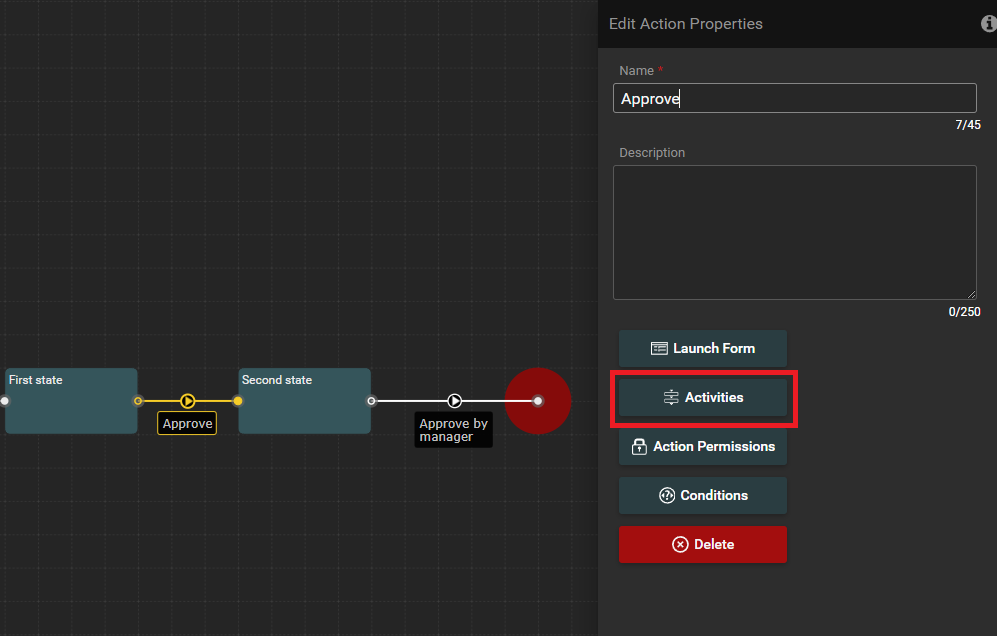
The designer for the activity will open. Then you need to click on the Clipboard tab.
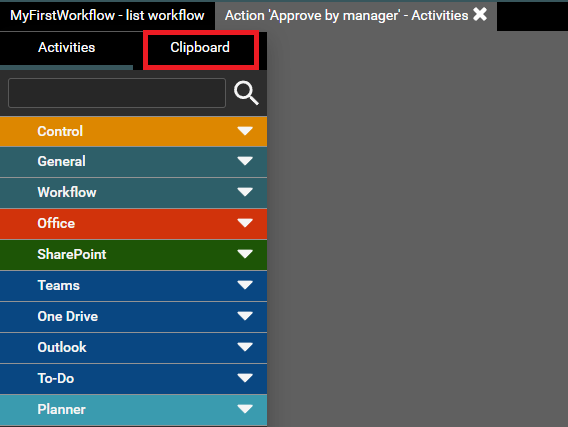
An empty clipboard area will then be displayed.
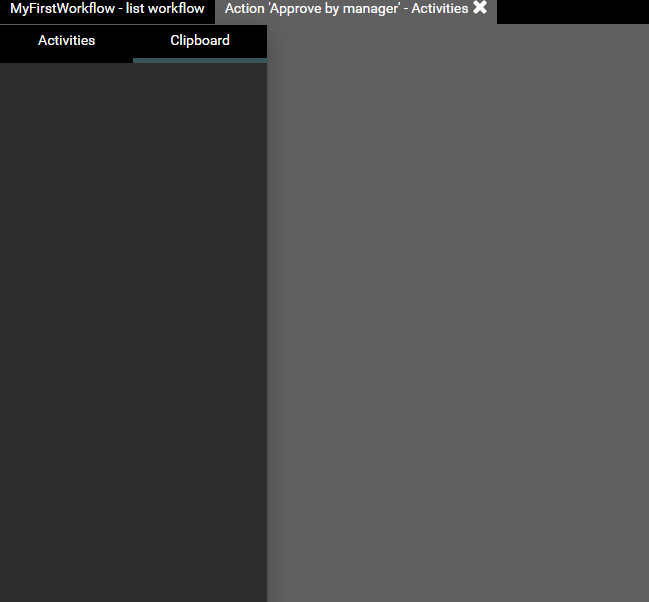
Copy activity to clipboard
To copy an activity to the clipboard, first open the activity designer for the selected activity. Then point the mouse cursor at the desired activity, then click once with the left mouse button and, without releasing the button, drag the activity to the clipboard area. Then release the mouse button. The activity will be copied to the clipboard. At the same time, the activity will remain in the given action.
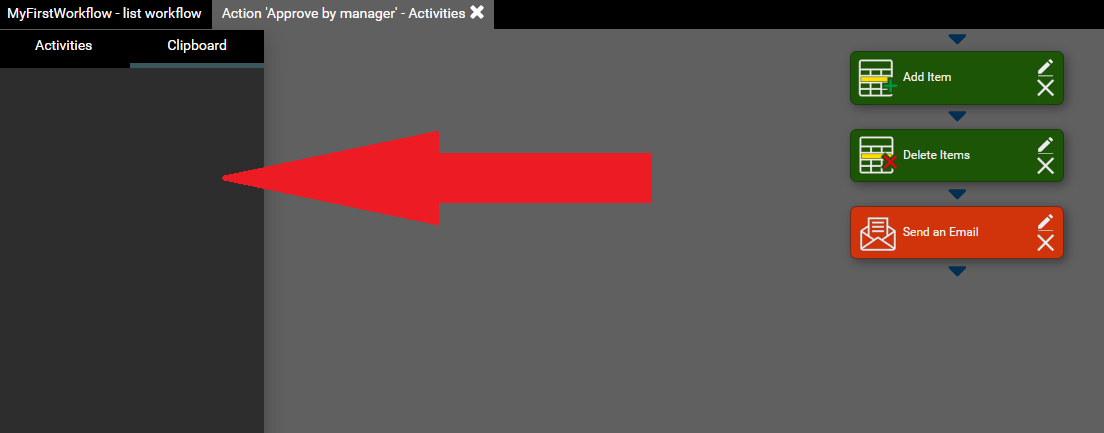
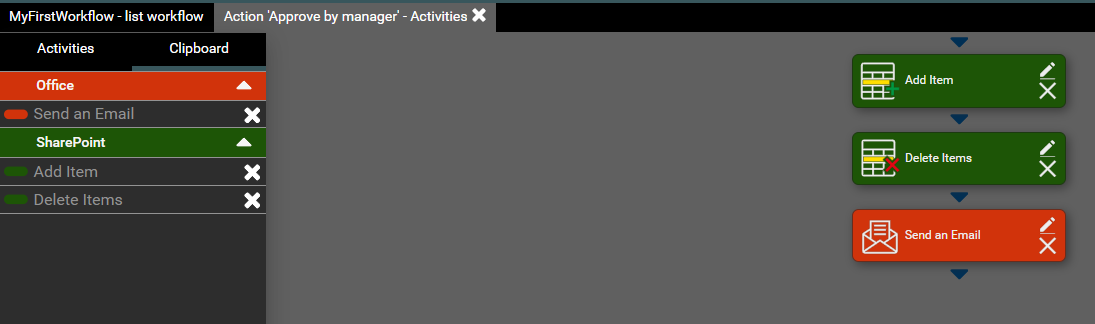
Remove activity from clipboard
When you want to remove an activity from the clipboard, you should press the left mouse button on the cross icon next to the activity you want to remove, and then in the modal window confirm the action to remove the activity. After pressing OK, the activity from the clipboard will be removed.