Actions
Actions represent transitions between states. On the workspace actions are shown as lines connecting two states.
Actions are launched by users or by self-timers.
Because action represents transition between states, its direction is important. The direction is marked by a small arrow in a circle.
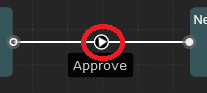
It is important that when you create an action, start with the state from which you want the action to start and end with the state to which you want the action should lead.
The initialization action of the workflow is very significant. This action is taken from the starting point ("Start" state) and is always executed when the workflow is started. The action is called an Initial action.
Initial action has fewer editable properties. You can only add and edit activities. You cannot add permissions on the Initial action or create the action launch form.
All actions have a menu. When you hover the mouse over the action name, the action menu will be displayed.
The menu looks like this:
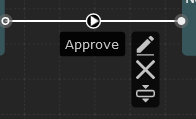
The first icon (pencil icon) opens window for editing the properties of the action. More about action properties may you find here.
The second icon is used to delete the action. The instruction how to remove the action may you find here.
The third icon opens a tab with activities that can be assigned to the action. Learn more about activities.
Example: Simple Approval Process
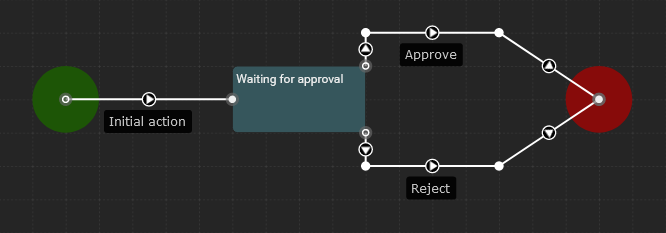
When the process is in the "Waiting for Approval" state user may launch "Approve" or "Reject" action.
It is important to remember that:
- Action is a transition from one state to another (usually launched by the user).
- Action may have its own Form to interact with the user.
- Action may have defined activities which will be automatically executed after action is launched.