How to add a new action
The add action icon marked with a red frame.
You can add an action in three ways:
- Click button shown above. Then drag and drop the arrow from the starting to ending state.
- Hover your mouse over the state. An arrow in a circle will appear at the point where you hover the mouse (marked with a green frame in the screen-shot below). Than you can carry out the action from the place where the arrow appeared.
- Hover your mouse over the state. A menu will be appear next to the state. Select the arrow from the menu. (marked with a red frame in the screen-shot below). Than you can carry out the action from anywhere in the state.
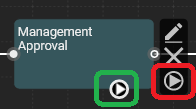
Added state has default name "New Action". You may change name and other properties in Action Properties.
Action lines can be bent, giving you a degree of control over how the action should be shown in the diagram. To bend an action line, click it in a desired place, then, holding the left mouse button, drag the bending point to a new place. It is useful when you want to keep you workflow diagram readable.