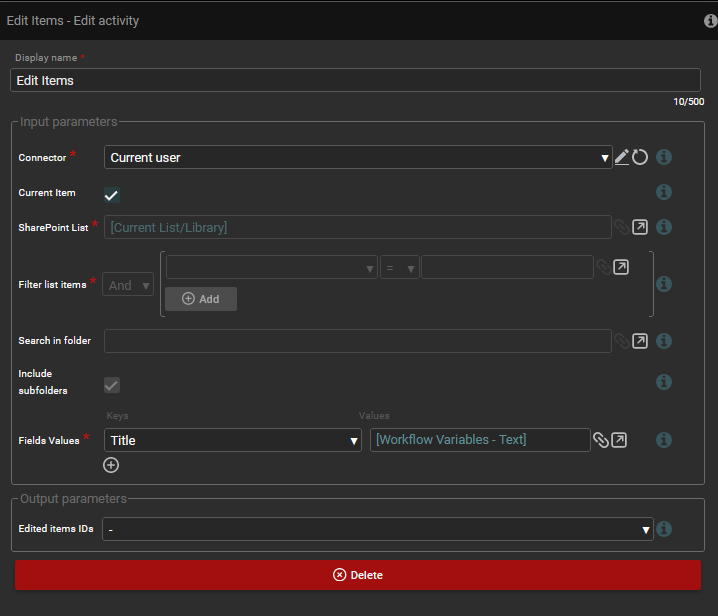How to edit an Activity
After adding an activity, you need to set the appropriate values in it. To do this, double-click on the activity or click on the pencil icon on the activity. The activity edition window will then open.
The edit window for the "Edit Items" activity:
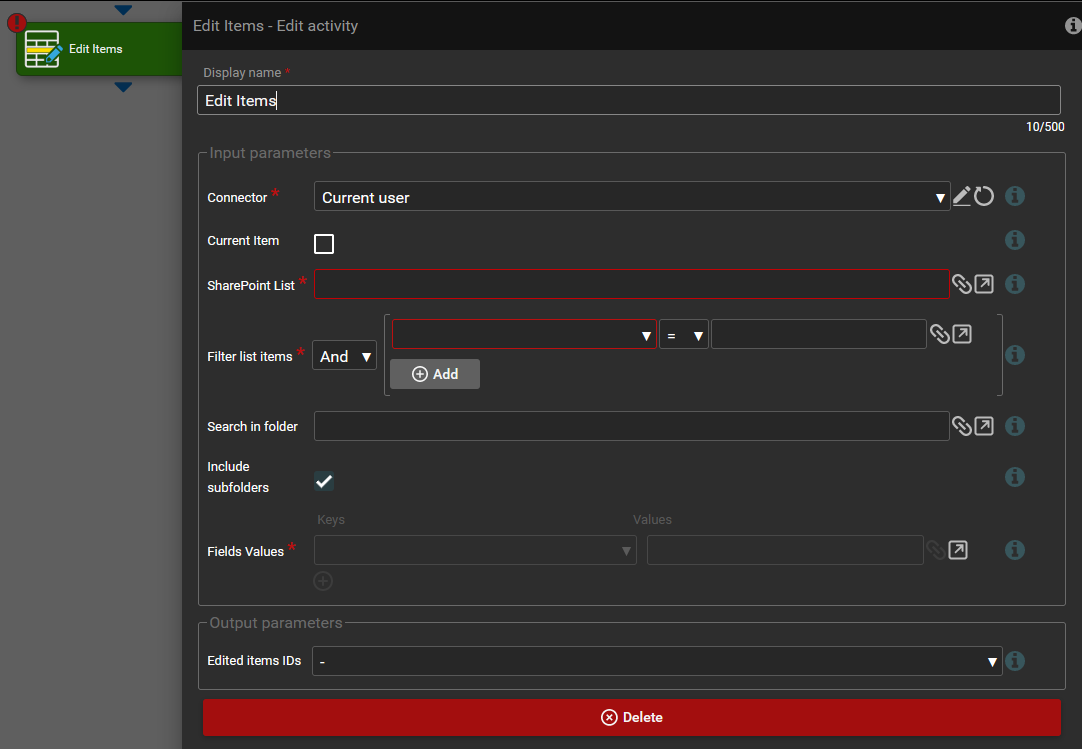
The edit window for the "Send an Email" activity:
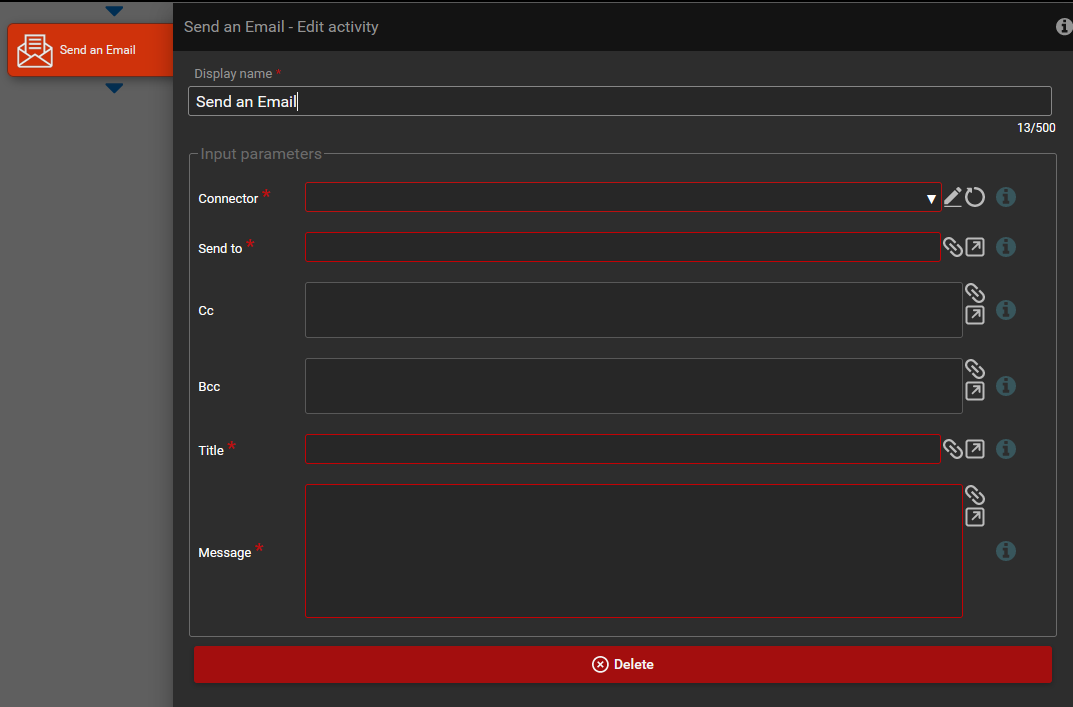
In the edit window, you have a short description of the activity, telling you what operation it performs. You can change activity’s displayed name and set the parameters the activity takes. Some of them might be required (marked with an asterisk) and you must provide them with a value; otherwise the activity will not run properly.
You can see a description of each parameter in a tooltip: just point your mouse cursor over the small icon next to the parameter you want to learn about or over its name.
After filling the parameters, the edit window of the "Edit Items" activity should look like in the screen-shot below.